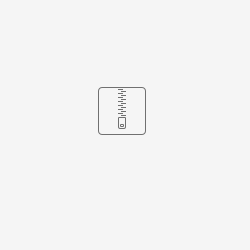<How to Create LED_Blinky project>
There are two ways to create a project.
- Creating a new LED Blinky project
Please refer here. - Using
How to create a new LED Blinky project
The FPB_RX261_LED_Blinky project was created by selecting [Bare Metal - Blinky] on the "Choose a project template" page when creating a new project.
For information on how to create a project, please refer to the video at the following video.
When creating the FPB_RX261_LED_Blinky project, there are some differences from the video above.
Project name
FPB_RX261_LED_Blinky
Device Settings -> Target Boad
FPB-RX261
<Operation Environment>
IDE : Renesas Electronics e2 studio 2024-07
C compiler : Renesas Electronics C/C++ Compiler Package for RX Family V3.06.00
Board used : FPB-RX261
USB cable (USB Micro-B --- USB Type A) × 1
<Other preparations>
USB cable (USB Micro-B <-> USB Type A) × 1
Windows PC × 1 unit
<LED blinking behavior>
The FPB_RX261_LED_Blinky Project allows customers to change the blinking frequency of the user LED(LED2) cyclically each time the user switch S1 on the FPB-RX261 is pressed.
Upon power-on, the user LED (LED2) blinks at 1 Hz.After that, each time the user switch S1 is pressed, the user LED (LED2) changes its blinking frequency cyclically from 1Hz to 5Hz to 10Hz to 1Hz…
<Build and Debug for RX>
Please refer to the video at the following URL.
Part 1 is "Build" and Part 2 is "Debug".
e² studio Quick Start Guide (3/3) - Build and Debug for RX | Renesas
- Debugger connection with FPB-RX261
Regarding debugger connection, if you are using the FPB-RX261 board to debug the FPB_RX261_LED project, please see below.
Select ”Debug Configurtions"
In the "Debug Configurations" dialog, click "FPB_RX261_LED_Blinkiy HardwareDebug" under "Reness GDB Hardware Debugging".
Select the "E2 Lite(RX)" in the "Debugger" tab.
In the "Debugger" tab, in the "Connection Settings" tab, set "Power Target From The Emulator (MAX 200mA)" to "No".
Click the "Debug" button.
- FPB-RX261 board settings
To debug and program with the FPB-RX261, you must set it to Debug on-board mode.
To enter Debug on-board mode, short pins 2 and 3 of the pin header jumper J4.